Testing Windows Live Writer
This is pretty weird. I’m trying out the Windows Live Writer interface for blog posting. I’ll admit I was a little wary about this, but they’ve got compatibility with many different blogging interfaces, including Movable Type. The neat thing is that it picks up your template settings for a live preview of your post. So, for the first time ever, I’m able to see what my post actually looks like while I’m typing it. Props for that alone. Granted, I’m more of a code person than a WYSIWYGer, so I’m not sure this is entirely my thing.
It’s also got a built-in spell-checker, so I don’t actually need to write the post down in a different interface, and spellcheck it before cutting and pasting into the submission field. Also cool.
Changing categories, adding keywords, and altering blog entry settings is also possible, but requires you to bring up the properties pane, which is kind of tricky to find (hint: it’s under the editing toolbar option View > Properties).
There’s even a full blog post preview option, so it shows the entire blog page with the entry on it, even without saving. It appears to use an RSS feed to do so, and not the live page, because the date’s wrong, and yesterday’s published post isn’t showing up in the preview:
But since it’s a simulated picture, it’s a minor thing to worry about.
I have to say, I’m kind of impressed, but I’m not so sure it’s geared towards me or other seasoned bloggers who design their own interface and are able to customize their blogs to such a degree. I blog from my BlackBerry, from text editors, SSH windows, and from machines that are not my own. It’s like having Outlook when you’re really used to using Mutt.
This app would probably really appeal to people who maintain multiple blogs, who constantly post from the same machine, and who easily forget their login credentials. Still, I kind of like using it, and for a free app, it’s pretty feature-rich.
Well, let’s see how this works when I actually post the entry. This could look really bad.
Update: Well, there are a couple of things I like and don’t like, after seeing the post. I kind of like that it generates thumbnails for you before it uploads images (and puts cool drop shadows on them as well). But there doesn’t appear to be an option to disable the thumbnails, not even if you select “original” size. Seems kinda stupid to use a thumbnail image the same size as the original.
While I like the way it formats in a way you can preview, I don’t like the way it just sends everything through in a big stream. I’ve seen this before, and it makes it difficult to edit the post without having to use Live Writer all the time.
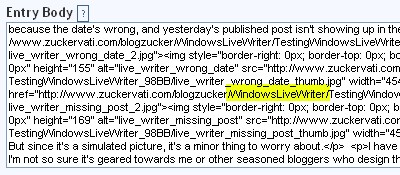
Also, it seems to think it can just create its own folder (see highlighted text) and drop images in it. I hope that’s configurable.



 Previous Post
Previous Post
To change the location files are uploaded you can change your “wlwmanifest.xml”(which it doesnâ..t appear you have one right now). For more information about creating one check out: http://msdn2.microsoft.com/en-us/library/bb463263.aspx
In the manifest file you will need to set the option “fileUploadNameFormat”. You can use the variables {Filename}, {PostTitle}, and {PostRandomizer} to help you define the path. You can also edit your registry to accomplish the same task. More information about doing that can be found at http://groups.msn.com/windowslivewriter/generaltopics.msnw?action=get_message&mview=0&ID_Message=6474
As for the thumbnail, this is also fixable. When you select an image the properties sidebar will appear. There is an option for ‘Links to’. In the combobox you can select ‘None’. If you always want that, you can save these settings as default with the link button near the bottom of the sidebar.
If you need any extra help feel free to email me.
Thanks much for the prompt and strangely helpful response, Brandon! Everything works just as you said.