Using Boilerplates in Movable Type
For those of you using Movable Type as your blogging platform, there’s an interesting, and rarely talked about feature called Boilerplates in version 5+. In this article, I’ll give you a quick tip on how to get them working, and what they’re good for.
I noticed this feature a couple of times, but couldn’t figure out how to make them work. To be honest, I wasn’t sure what it was for, except that it somehow created boilerplates, as if that weren’t obvious.
But what’s a boilerplate? And why is it useful, especially in this CTRL+C/CTRL+V world? Well, if you’re doing any kind of blog collaboration, and multiple authors consistently need to enter the same information (such as tour dates, upcoming events, or even advertising), boilerplates are the thing to use.
Also, if you’re an editor/webmaster, and you have to enter in articles from a variety of authors, boilerplates can be used for author bylines. Check out this guy’s byline. I bet he uses a boilerplate.
But Movable Type has always been a little cagey with their documentation, and it’s regularly been up to users and message boards to fill in the gaps. MT’s website docs for Boilerplates is one page, and here’s what you get:
Once saved, Boilerplates can be inserted into any desired blog entry. Let’s practice inserting a Boilerplate Text.
Go to the blog entry creation screen and insert the Boilerplate Text. Finish by replacing the filler text with actual information.
Oh good, you just have to insert the Boilerplate Text. That should be easy. Thanks documentation guys.
So here’s how to do it properly (with pictures):
1. Find Boilerplates under your Entries tab in the left side of your Movable Type editor. If it’s not there, you’re probably using an older version of MT, which isn’t supported. Sorry. You can probably stop reading now.
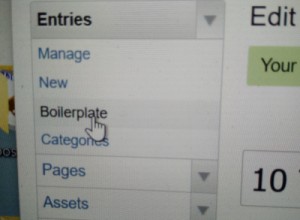
2. Edit your boilerplate text. This can be a combination of rich text, HTML, images, other media, whatever. It’s a pretty powerful interface. In my case, I wanted to do an author byline. I put a head shot in there, a horizontal rule, and a short blurb. Make the text pretty, and save.
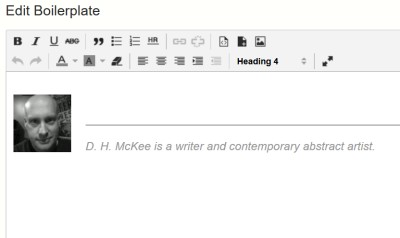
3. Here’s the tricky part, the part MT didn’t feel like telling you. Boilerplates are used when editing or creating new Entries. In the Entry window, there’s an icon in the toolbar. It looks like a page of text with a picture in the top left corner. Maybe it’s a newspaper icon. Only if you hover over it with the mouse does it tell you anything about its purpose. This is your boilerplate icon. Put your cursor where you want the text to go, click the icon, select your boilerplate from a drop-down list, and the text goes in.
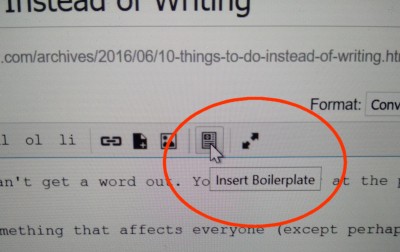
The text is just raw HTML, not an auto-updating variable, so if you want to move it around at all, you’ve got to select the entire block. This also means that if you later update your boilerplate text, you can’t simply rebuild the Entry. You’ll have to find the block of text, delete it, and replace it by clicking on the icon again. An auto-updating variable would have been cool, but what can you do?
4. Once the text is in place, save your Entry (boilerplates can only be used in Entries, apparently … it would have made sense to allow them in Pages as well, but whatever). Your Entry will now display the added text. It’s also going to show up in your Main Index, so if you’re using boilerplates for bylines, insert them into the Extended tab of your Entry, and they won’t clutter up your main page. Repetitive text on the main page, especially with bylines and author bios, really messes up the look.
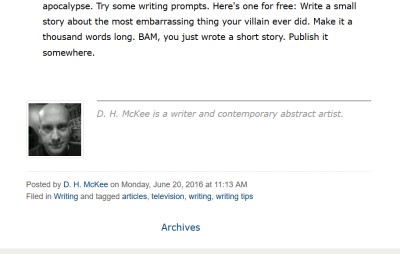
Hopefully this dispels the mystery of what boilerplates are and how you use them in Movable Type. They can be quite useful when having to copy over a lot of repetitive text and images, but especially useful if you have a multiple author situation, and need to enforce uniformity for those special blocks of information.
D. H. McKee is a writer and contemporary abstract artist.


 Previous Post
Previous Post Next Post
Next Post